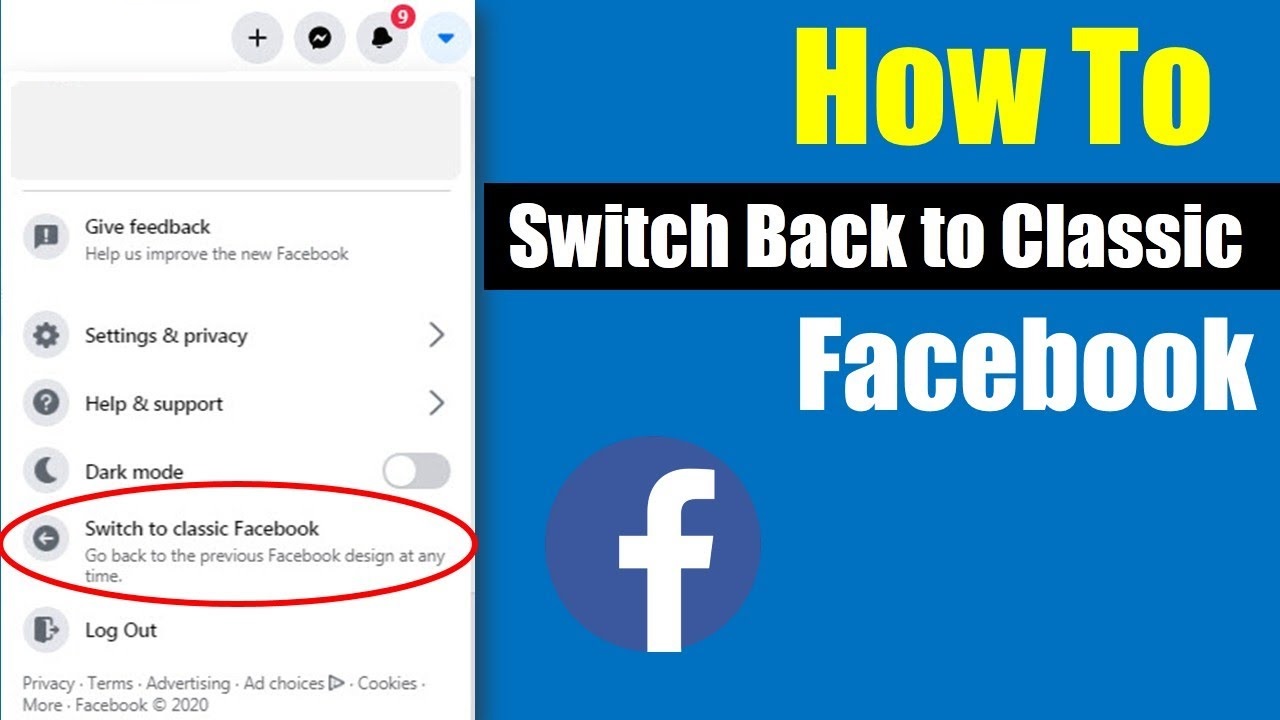New Facebook: How to switch back to Classic Facebook and switch on/off dark mode, Follow Easy Steps
Facebook.com is updating how the platforms looks in the next few months. If you are you sing new Facebook here are steps you can use to switch back to Classic Facebook any moment.
Facebook is one of the top social media platforms with millions of global users. The application enables users to upload pictures, videos find relatives, share special memories.
Among the functions of the platform, over the years it has become a source of income for content creators. Facebook allows you to run adverts on your video content thus you earn while enjoying what you do.
In the next few month Facebook is changing its look. It has refreshed its entire desktop and mobile look to give users improved experience. If you are not satisfied with new Facebook version, you can switch back to Classic Facebook interface at any time.
The new Facebook version allows users to switch to dark mode. Find how to switch back to old Facebook classic mode in few and easy steps.
How to switch back to Classic Facebook?
Follow the given easy steps to switch back to Classic Facebook mode
Step 1: Log in to www.facebook.com on your computer. Put your email address or phone number together with your Facebook password.
Step 2: On your home, Click the down menu arrow in the top right.
Step 3: From the drop down menu, Select Switch to Classic Facebook.
If you are using the New Facebook and want to give feedback to help Facebook improve the new look here is how you do it.
How to give Feedback on New Facebook
Facebook allows users to give feedback about the improved new Facebook look. The feedback maybe inform of reporting a problem or experience.
Step 1: Log in to www.facebook.com on your computer. Put your email address or phone number together with your Facebook password.
Step 2: On your home, Click the down menu arrow in the top right.
Step 3: Select the “Give feedback option.”
Step 4: Click the “Help us improve New Facebook” this is the option to give feedback about your experience with New Facebook
OR Click “Something went wrong,” this is the option to report broken features of the New Facebook mode.
If you encounter any problem either on classic or on the New Facebook, you can directly report it to Facebook. Here are the easy steps to follow when reporting a problem to Facebook.
Related:
Whatsapp forwarding: You can only forward messages to one group
How to report a problem on Facebook
Follow the given easy steps to report a problem on Facebook platform.
Step 1: Log in to www.facebook.com on your computer. Put your email address or phone number together with your Facebook password.
Step 2: On your home, Click the down menu arrow in the top right.
Step 3: Click Help & Support > Report a Problem. Follow onscreen instructions to report a problem on Facebook.
The most outstanding feature on New Facebook is the Dark Mode. The dark mode feature enables New Facebook users to enjoy the platform even where there is too much light.
The New Facebook enables users to easily switch into Dark Mode and out of it easily.
5 Secret WhatsApp Tricks You Should Try
How to switch on dark mode using New Facebook
Follow the given steps to switch ON/OFF Dark Mode.
Step 1: On your New Facebook home, Click the down menu arrow in the top right.
Step 2: On the button labelled Dark Mode with a half-moon icon, there is a navigation cursor. Drag it to the Right >>> To activate Dark Mode, Alternatively drag it to the Left <<< to deactivate Dark Mode.
The New Facebook is designed to increase user experience on the application. Feel free to contact the Facebook team if you encounter challenges with the New Facebook.