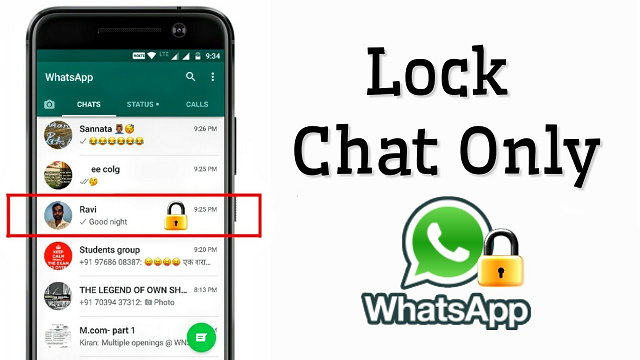If you have a WhatsApp, you need to try this.
You can turn on the chat lock feature on Android and iPhone to password-protect your most personal chats. In order to read or send messages, you’ll need to unlock your chats using device authentication, such as your phone passcode, Face ID or fingerprint. These chats will be kept separate from your other chats in a Locked chats folder.
- When chats are locked, the notification content and contacts are hidden. The notification will show as WhatsApp: 1 new message.
- To help keep media private, you’ll have to turn the chat lock off to save media to your phone’s gallery.
- Group chats and muted chats can also be locked.
- Calls won’t be locked. A call from a locked chat contact or group will still appear.
- When you turn on chat lock from your phone, it will only lock chats on that phone. If you have other devices linked to WhatsApp, such as a desktop computer, the chats on those devices won’t be locked.
- If you use WhatsApp’s backup and restore feature, your chats will still be locked once you restore to a new phone. To access your locked chats, you must have device authentication (fingerprint or Face ID) set up first.
- When you turn on chat lock, the person you’re chatting with won’t know you’ve locked the chat.
- If you want to lock an archived chat, you’ll need to unarchive it first, and then lock it.
Turn on the chat lock
You can turn the chat lock off or on within the chat’s info for each chat you want to lock. If you don’t have your device authentication set up yet, such as your phone passcode, fingerprint or Face ID, you’ll be prompted to set it up before locking a chat.
How to turn on the chat lock:
- Tap chat info > Chat lock.
- Tap Lock this chat with fingerprint or Lock This Chat with Face ID.
- Tap View to see the chat in the Locked Chats folder.
View your locked chats
You can view your locked chats in the Locked Chats folder.
How to view your locked chats:
- Go to the Chats tab and swipe down.
- Tap the Locked chats folder.
- Confirm your Face ID or touch the fingerprint sensor to unlock.
- Tap the chat to view or send a message.
Turn off the chat lock
You can turn off the chat lock in the chat’s info.
How to turn off the chat lock:
- Tap chat info > Chat lock.
- Toggle off and confirm your fingerprint or Face ID.